|
Limited Settings?
You must open a company to access all settings. Settings will be limited if the company is not open.
Reset Settings
Use reset settings to reset settings to the default values.
Saving Settings
Settings are automatically saved when the user exists Visual APS. Click on the Save button to save the settings to a file. The file can be imported at a later date or shared with other users.
Loading Saved Settings
Settings saved to a file can be loaded by clicking on Load.
Quick Save
Quick save allows users to save settings immediately.
Reset Layout
Select the Reset Layout button to reset the layout of Visual APS to the default layout.
|
Access to Visual APS settings can be gained via the File, Manage, Plan, Schedule & View menu tabs of the application. You will be directed to the relevant company settings depending upon which menu tab you are on. Settings are stored in the user’s Window Profile.
To edit company settings
- Select the File Menu
- Select Company Settings
- Select General
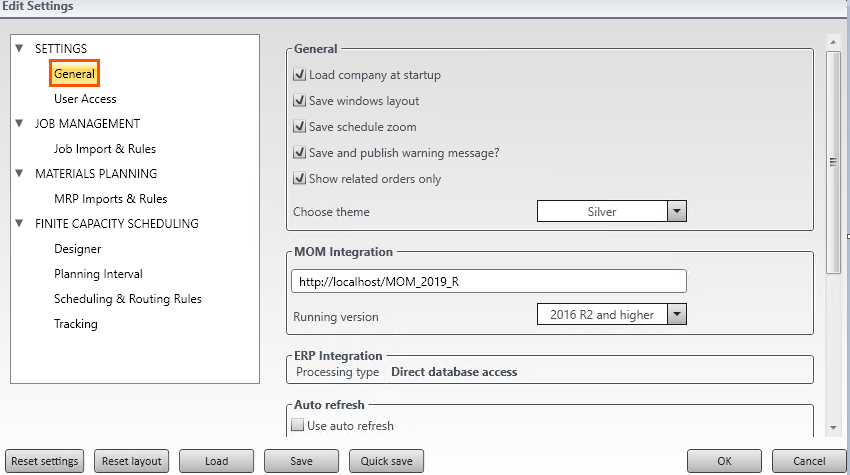
|


