|
Code Format
You must enter the status code as it is referenced in the ERP application.
|
You can control which jobs are loaded into the Task Panel based on their start and end date in relation to the planning interval from the company settings screen.
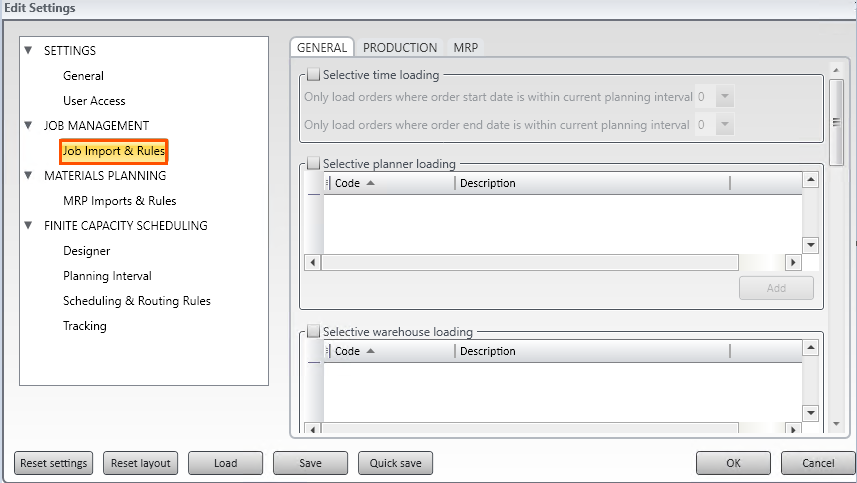
To edit job management settings
- Select the File Menu
- Select Company Settings
- Select Job Import & Rules
Refer to the table below for an explanation of all settings on the Job Import & Rules General Tab.
|
Setting
|
Explanation
|
|
Selective Time Loading
|
Specifies whether selective time loading is enabled.
- Only load orders where order start date is within current planning interval (plus no. of day)
- Only load orders where order end date is within current planning interval (plus no. of days)
If either the job start or end dates is outside of the planning interval plus the no. of days added, they will not be shown.
By entering, a number in either of these boxes gives you the ability to extend this window and the jobs shown in the grid view.
|
|
Selective Planner Loading
|
Specifies whether jobs should be loaded for a specific planner code. You must enter the planner code as it is referenced in the ERP application.
|
|
Selective Warehouse Loading
|
Specifies whether Jobs should be loaded for a warehouse code.
|
Refer to the table below for an explanation of all settings on the Job Import & Rules Production Tab.
|
Setting
|
Explanation
|
|
Status
|
Specifies which production jobs are loaded based on status.
|
|
Custom
|
Specifies which production jobs are loaded based on a custom status. The custom status must be mapped to the Status Code 2 field in the Lynq_VP_SourceProductionOrdersView view
|
Refer to the table below for an explanation of all settings on the Job Import & Rules MRP Tab.
|
Setting
|
Explanation
|
|
Status
|
Specifies which MRP jobs are loaded based on status.
|
|
Custom
|
Specifies which MRP jobs are loaded based on a custom status. The custom status must be mapped to the Status Code 2 field in the Lynq_VP_SourceProductionOrdersView view
|
.
.
|


