|
Default to On
Autoshift can be enabled by default from the Scheduling and Rules Manual Tab in Company Settings
|
Auto shift is a manual technique on the Schedule tab that allows a job or operation to be inserted where something is already scheduled.
Imagine you have an existing schedule saved and a new urgent operation is needed. There is not enough available capacity but this new urgent operation must take precedence. As LYNQ is a finite system, capacity must be made available and there are three options to do that:
- Replace
- Drag & drop the new operation on top of an existing operation. The operation on the schedule board will be unscheduled.
- Shift
- Drag & drop the new operation into place on the planning board. The previously scheduled operations on the schedule board will be moved out to the right.
- Move ASAP
- Drag & drop the new operation on top of an existing operation. This function works similar to Replace but instead of completely replacing the operation, the previously scheduled operation will be moved out to the first available capacity.
Autoshift with Replace Before & After
- Enable the Autoshift “Replace” option from the Schedule Tab
- Drag an operation on top of a previously scheduled operation
- Note the previously scheduled operation is unscheduled
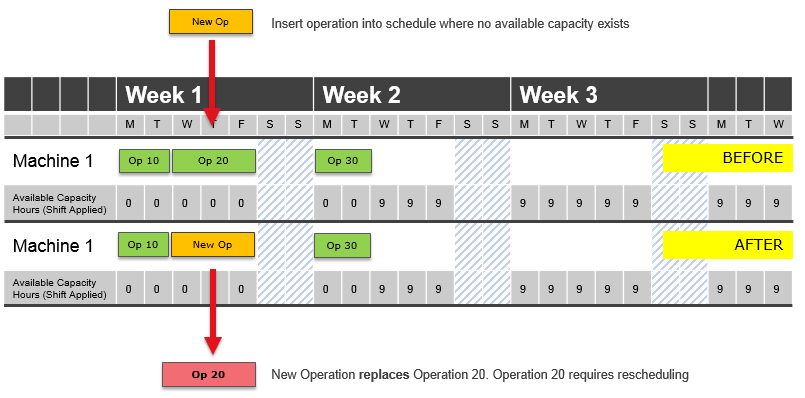
Autoshift with Shift Before & After
- Enable the Autoshift “Shift” option from the Schedule Tab
- Drag an operation on top of a previously scheduled operation
- Note the previously scheduled operation is shifted right along with all other operations
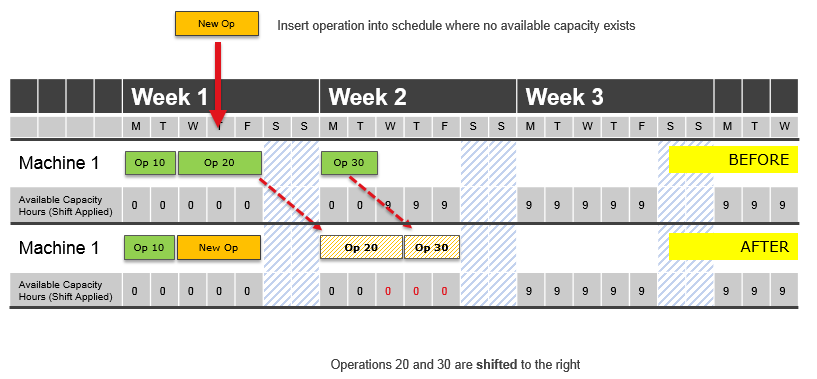
.
Autoshift with Move ASAP Before & After
- Enable the Autoshift “Move ASAP” option from the Schedule Tab
- Drag an operation on top of a previously scheduled operation
- Note the previously scheduled operation is rescheduled to the next available time slot
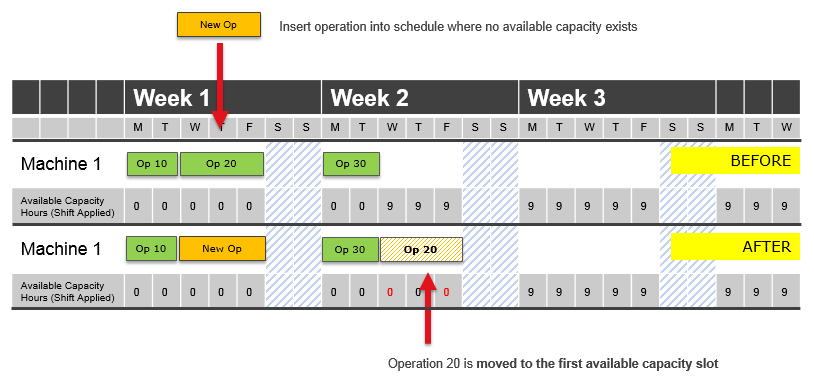
.
|


