|
Schedule Around
All operations will be scheduled the first time a job is scheduled. Subsequently, any operation may be changed on the board; operations before that will also reschedule if “Left” is selected. Operations after the manually changed op will be rescheduled if “Right” is selected.
Default to On
Schedule Around can be enabled by default from the Scheduling and Rules Manual Tab in Company Settings.
|
The Schedule Around function automatically schedules operations for a selected job when one operation is manually scheduled. Schedule Around uses the established sequencing and timing of connected operations.
To use Schedule Around
Example 1
- Enable the Schedule Around option from the Schedule Tab
- Ensure both Left and Right checkboxes are turned on
- Drag a Job with multiple operations to the Planning Board
- Notice how all operations for the Job are scheduled in sequence
Example 2
- Enable the Schedule Around option from the Schedule Tab
- Ensure both Left and Right checkboxes are turned on
- Drag a single operation of a multi operation Job to the Planning Board
- Notice how all operations for the Job are scheduled in sequence
Example 3
- Enable the Schedule Around option from the Schedule Tab
- Ensure only the Right checkbox is turned on
- Drag a Job with multiple operations to the Planning Board
- Notice how all operations for the Job are scheduled in sequence
- Drag the 2nd operation to the right to adjust the start time
- Notice operations to the right will also move in sequence
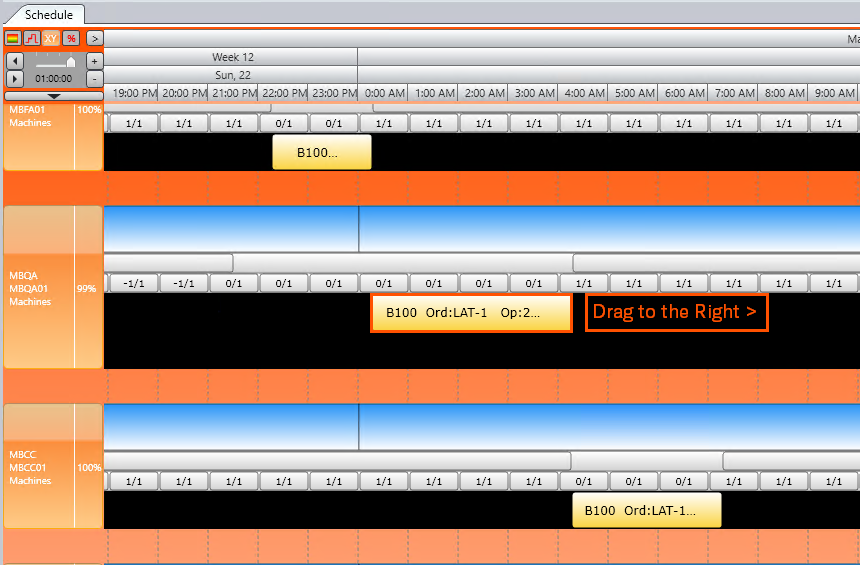
.
.
|


