|
Float On
Resources are consumed based on the number of resources defined against the work unit. Resources will only be consumed up to the Float Consumption Max value set against the work unit.
Float Specific
The max consumption rates values will apply to all work units.
|
When using Float Specific without the Consumption (Max) defined, Visual APS applies float settings to all work units instead of reading the settings from each individual work unit. In addition, all resources are consumed.
Consider a job has the following requirements
- Operation 1 Work Unit A
- 8 Hours of run time and 2 Resources to complete
- Operation 2 Work Unit B
- 10 Hours of run time and 1 Resource to complete
- Operation 3 Work Unit C
- 10 Hours of run time and 1 Resource to complete
- Quantity to manufacture 1
To use Float Specific
- Right click on work unit A and select edit
- Set the value of Resources to 10
- Check on the Float Resource checkbox
- Repeat steps 1 to 3 for work units B and C
- Click on the Schedule Tab and select Float Specific
- Schedule the Job to start at 09:00
.
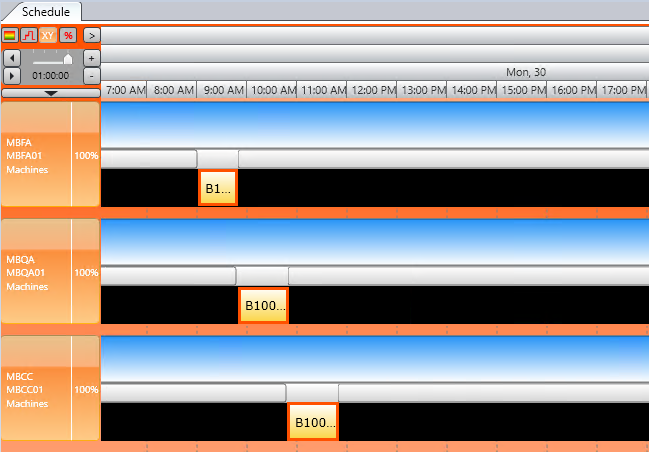
.
In the example above, all available resources for each work unit are consumed, reducing the elapsed time for each operation.
.
.
|


