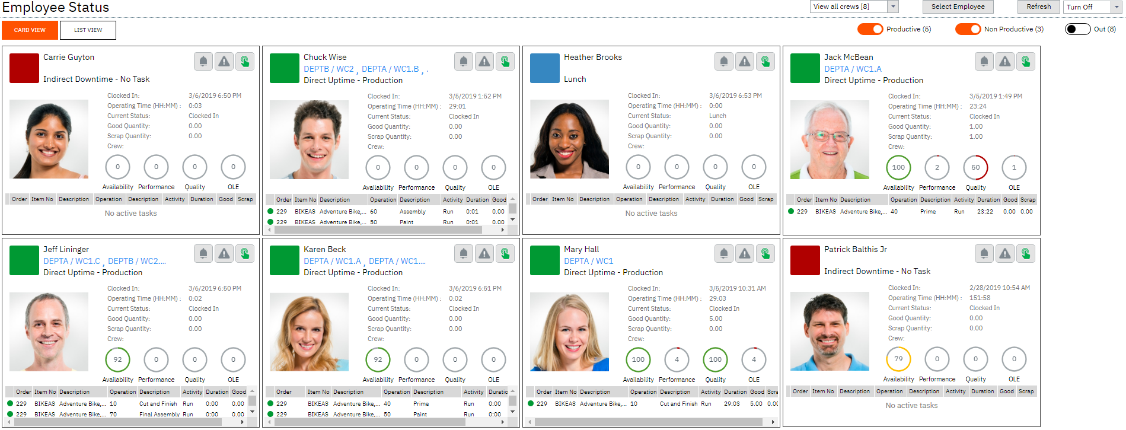|
Card View List View |
Employee status provides an at a glance live view of employees, what their current status is, what they are working on, and how they are performing during their shift. Drill down into each employee card for a detailed view. Use status indicators to access their workbench to help with clocking and other management issues.
From this simple, single status screen you can get a lot of information. The coloured plates show you their status.
From this screen you can also see any alerts or issues that are happening, allowing team leads and supervisors to work to resolve the problems ASAP. If you have the permissions you can open the workbench terminal they are working from by clicking on the green finger icon. To open Employee Status:
|
Views:
Applies to: LYNQ 2016, LYNQ 2019, LYNQ 2020
Functional Area:
Tracking