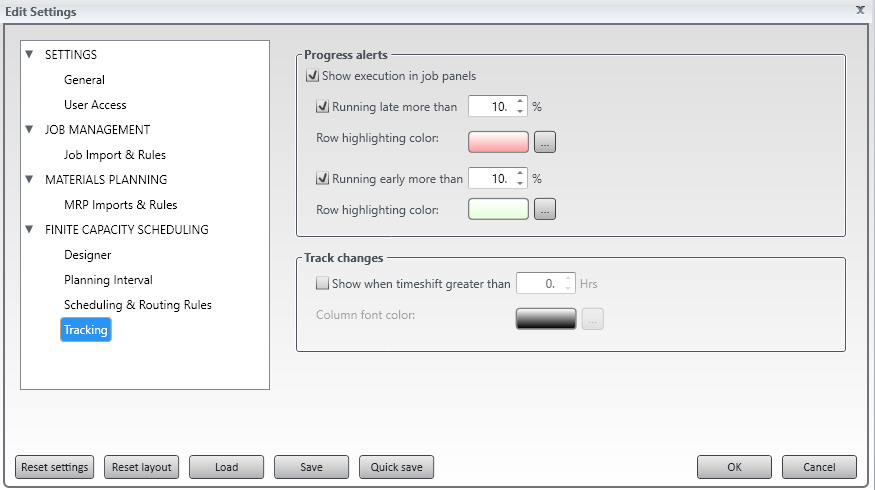|
Re-Scheduling Further Reading |
Calculate potentially late highlights any job orders on both the schedule board & the task panel that are in jeopardy of becoming late. Visual APS can calculate which future operations are potentially going to be late, and can reschedule those along with the operations already running late. The potentially late function can only be executed you have enabled tracking from the settings menu. This is located in Company Settings, Tracking.
Observe which operations have been flagged as potentially late (these are highlighted in blue on the task list and have a blue vertical band to the left of the operation in the Planning board). To reschedule potentially late job orders or operations
Note that all Job orders/operations highlighted during the calculation process have now been virtually rescheduled. Any manual adjustments can be made to the rescheduling proposal at this point. Once complete, select Save and Publish to apply the changes. |
Views:
Applies to: LYNQ 2019, calculate
Functional Area:
Detailed Scheduling