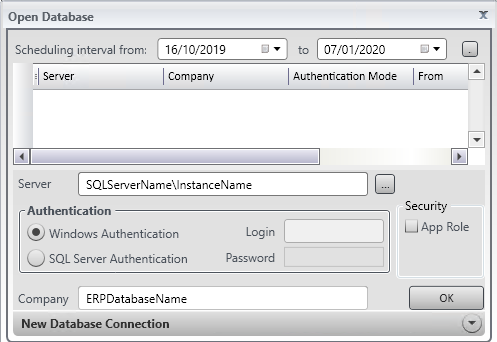|
Last Company Multiple Companies |
You can launch the Visual APS Desktop Client from the LYNQ home page or directly from the shortcut on the desktop. Contact your systems administrator if you do not know the Enterprise Resource Planning database name to connect to. To be able to use Visual APS you must have rights to the application. To open a company in Visual APS
To close a company in Visual APS
To close all companies in Visual APS
. |
Views:
Applies to: LYNQ 2019
Functional Area:
Detailed Scheduling