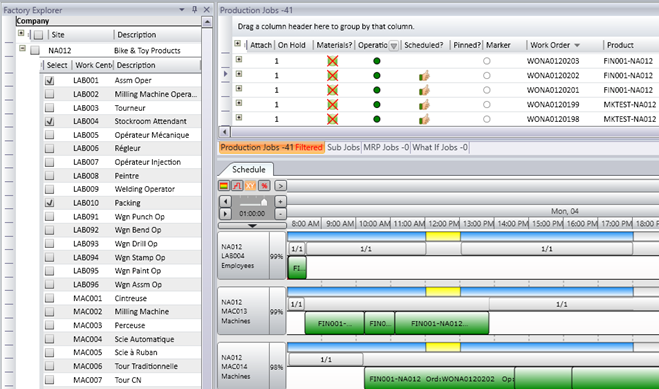|
Reset Layout Task Panel Columns Imported Equipment |
The Visual APS graphical interface is divided into three main sections.
The Factory Explorer Panel provides an outline view of the manufacturing facility. A checkbox against the resource allows you to indicate whether it should be displayed in the schedule board. They appear to the left of the board in alphanumeric order. Task Panel The Task Panel displays your job orders, dependant on the Job Import Rules defined in Settings. Tabs show the total number of job orders currently contained in its grid. The job order counter is dynamic and responds to a data refresh, changes in the setting or filters. The column that you see in the task panel can be customised by right clicking on the column heading. Schedule Board The schedule board displays all scheduling information related to the resource and it's shift times and activities. The start and end date/time for scheduled job orders are graphically represented. Vertical lines divide the time bar in various increments. Quick Access Toolbar The Quick Access Toolbar appears at the top left of the screen above the File menu. It includes some of the most common commands for easy access.
Visual APS includes 9 different ribbon menus. Ribbon menus provide a fast method of seeing and utilising functions in Visual APS. This ribbon menu can be collapsed to free up space for other windows. To collapse the ribbon menu, right click on an area in the ribbon menu and select Collapse Ribbon. To restore the ribbon menu, right click on a menu option on a visible ribbon menu and select Expand Ribbon. Planning Interval The Planning Interval is the period specified in which you want to make scheduling changes. Scheduling cannot be performed outside of the planning interval. The planning interval can be changed at any time from the ribbon menu The default planning interval setting may be set by user in the Visual APS settings window. Company Visual APS supports multiple companies and it’s easy to know which company you are logged into by viewing the company name next to the Welcome Tab under the File Menu. |
Views:
Applies to: KA-01593