|
Scenario:
We store documents on a dedicated file server where the document name corresponds to a stock code name maintained in ERP. Can we make these accessible to employees within the workbench?
Note: It is assumed that all documents are of jpeg (or other common formats) single file type. It is also assumed that only a single document is stored against a particular stock code.
Solution:
Use the following steps to configure webhooks for this scenario:
First we need to create website application mapped to file server folder location in Windows Internet Information Services (IIS) Manager:
- Open IIS
- Right Click on Default web site
- Select Add Application
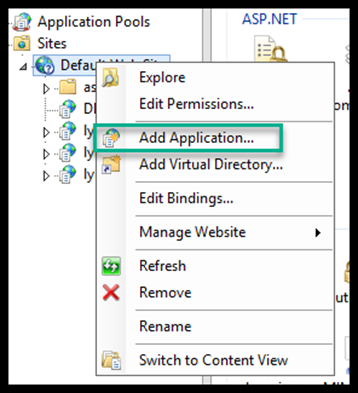
- Give the website a suitable name & map the physical path to the folder location
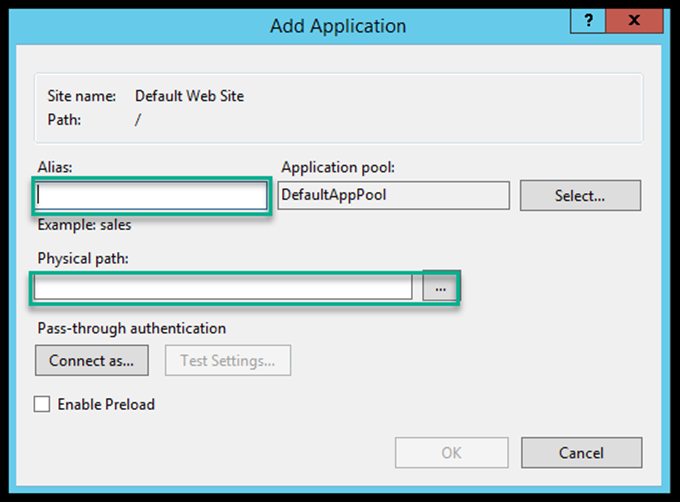
- Select OK
To generate the URI in MOM we use a process to convert a query string to the URI.
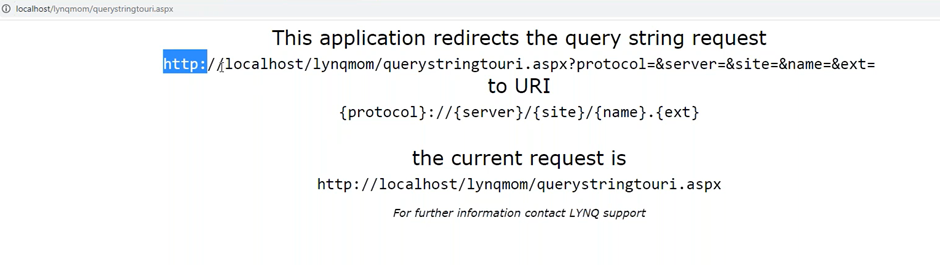
This is then set up as a Webhook:
The common query parameters can be declared within the webhook URL with additional parameters being applied dynamically (See example below):
- Select Settings > Advanced Settings
- Enter a name & description
- Select preferred behaviour (Overlay window is recommended in most cases)
- Populate URL - You can test this using the 'open' function
- Add additional dynamic parameters such as stock code
- select save
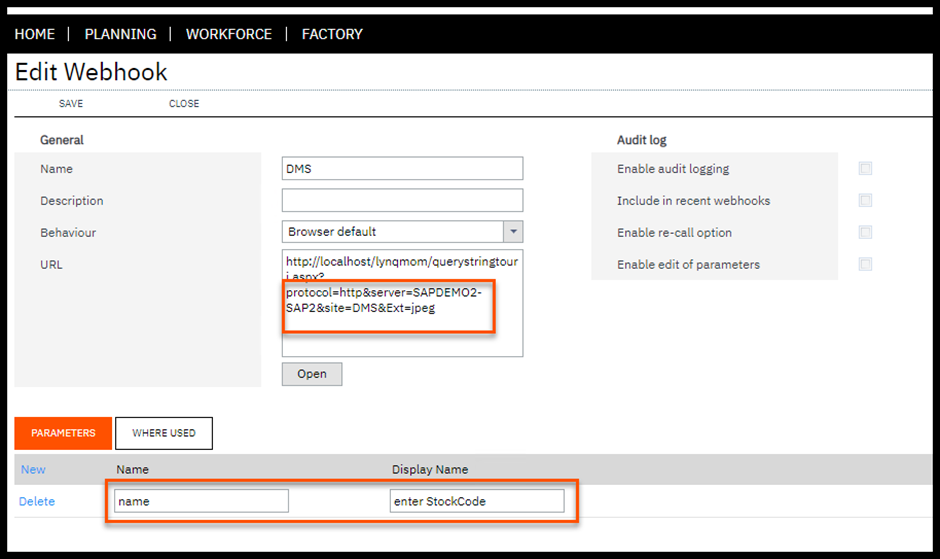
Once the webhook is configured, it can be added to MOM for access by users/workbench users as appropriate.
In this example it has been activated on the Employees Workbench:
- Select Settings > Advanced Settings
- Select Workbench>Elements
- Navigate to the Workbench (Employee) element
- Select and click on EDIT
- Select Settings on the Scheduled Tasks function
- Under Controls, select the Show webhook button option, then click on the ellipses to map the configured webhook and declare the correct parameter:
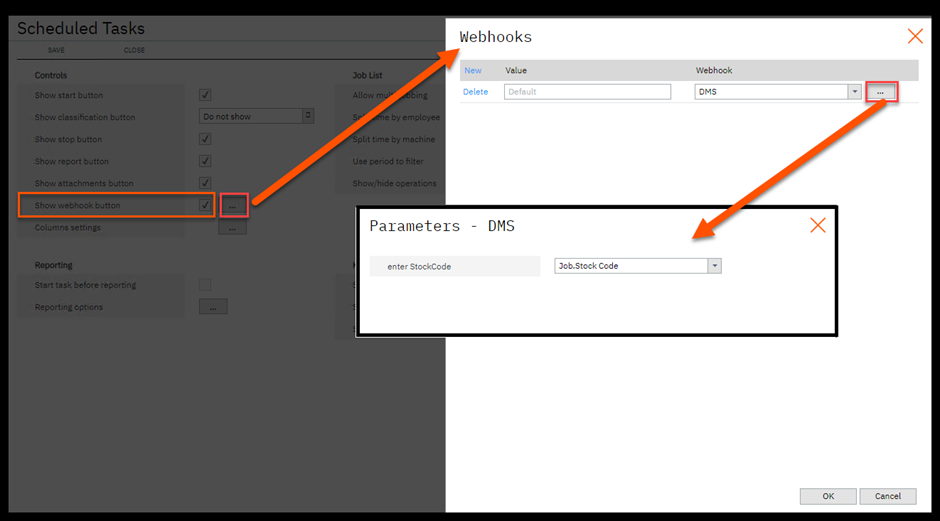
- Select OK
- Select Save
- Select Save
When the workbench user clocks in and selects a job, the DMS Webhook button can be pressed, and providing there is a document in the File location with the same name as the stock code, the document will be displayed in the browser.

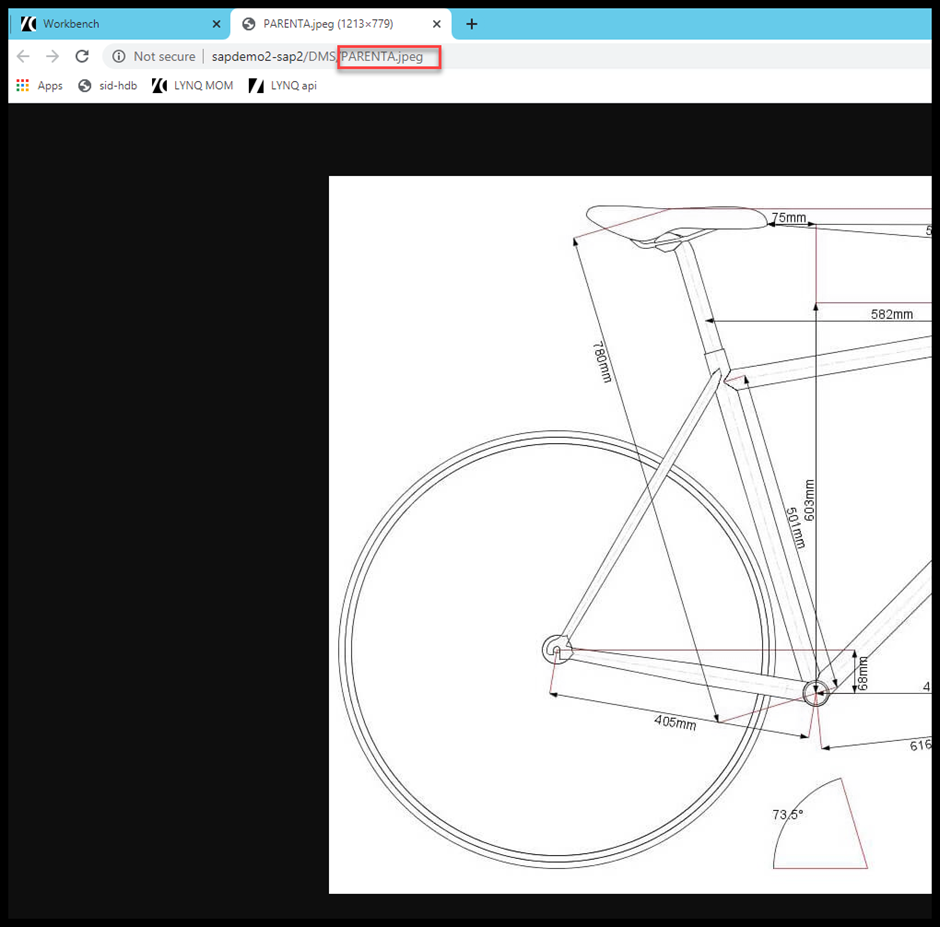
|


