|
Manual Action?
You can only execute manual actions from the status reports. Manually performing a scheduled action is not supported.
Actions
Actions can apply to either equipment or employees or both. You can also restrict who the action will execute for.
Version
This feature is new in LYNQ 2019 R1
|
The scheduled events feature has been renamed to Actions. This was changed to re-align the feature to its new improved behavior where events can be triggered manually from screens within the application and not necessarily on a fixed or recurring time basis.
The actions feature (previously schedule events) has been moved to Advanced Settings and the terminal tab has been removed on the settings screen. This was changed to improve the UX and understanding of how to configure an action. Actions are now setup independent of the workbench.
Where can I see the change?
- Advanced Settings > Actions
Actions appear as a separate tab
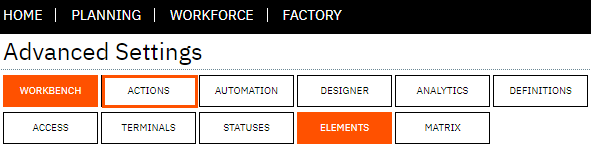
Actions can now be activated or deactivated and triggered manually from status pages in the application. This improved functionality provides a quick and easy way to perform actions against single or multiple resources. A new option has been provided in the Execute By field to specify the action is manual execution. Any actions that are setup for manual execution can be manually triggered in the screens listed in the table below.
Where can I see the change?
- Tracking/Employee Status/Card View/Green Finger Indicator
- Tracking/Employee Status/List View/Actions
- Tracking/Equipment Status/Card View/Green Finger Indicator
- Tracking/Equipment Status/List View/Actions
Option for Manual Execution
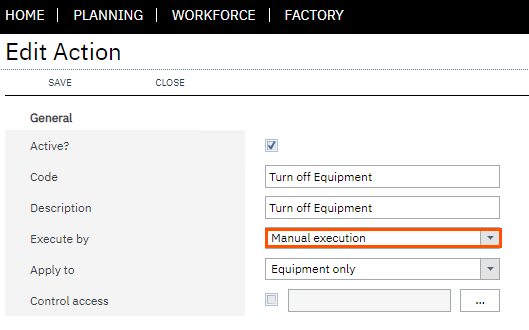
Perform Actions from the Status Screens Card View (Single)
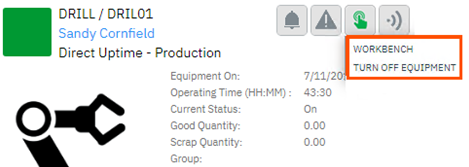
Perform Actions from the Status Screens List View (Multi)
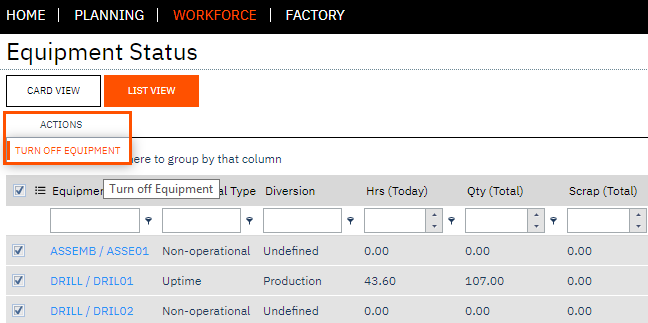
>
|


