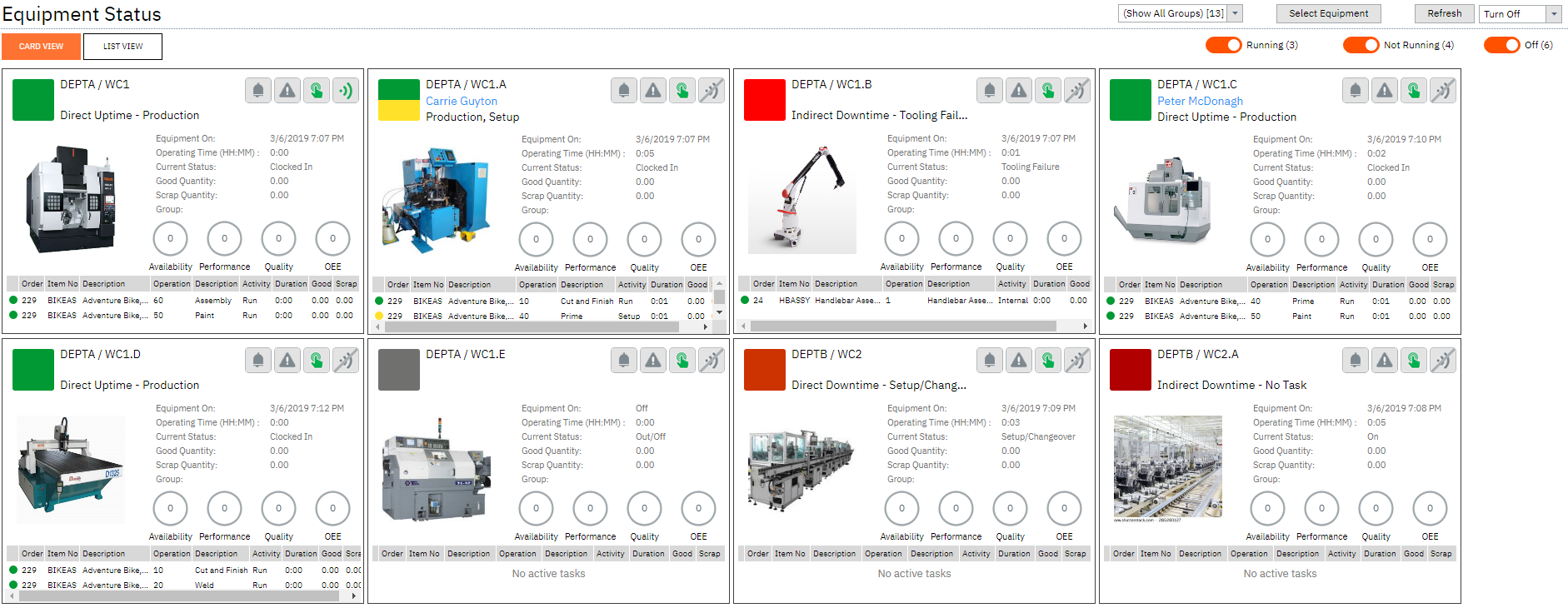|
Card View List View |
Equipment status provides an at a glance live view of your equipment, what the current status is, what jobs they are running, and how they are performing during the shift. Drill down into each equipment card for a detailed view. Use status indicators to access the equipment workbench for management purposes.
From this screen you can also see any Alerts or Issues that are happening with the equipment. This allows team leads and supervisors to work to resolve these problems ASAP and prevent further loss. You can also access the equipment terminals from this screen. To open Equipment Status:
|
.