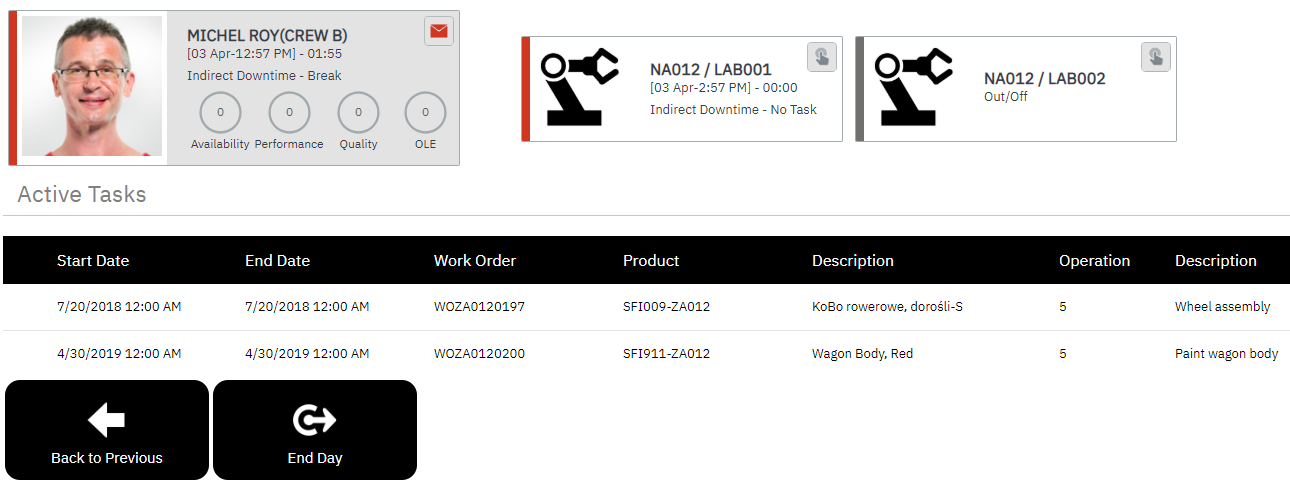|
Integration Indirect Downtime Posting to ERP |
There are various buttons on the workbench that allow an employee to report non-productive time. Non-productive time may be applied when the employee goes on a break, goes to lunch, goes into meetings or is performing training related activites. The workbench can be customised to support the different types of non-productive time for your organisation. Refer to the advanced user guide for further details on this subject. By default the workbench will continue to track hours against tasks when the user selects any of the non-productive buttons.
To report non-productive time (Lunch)
|
Views:
Functional Area:
Data Collection