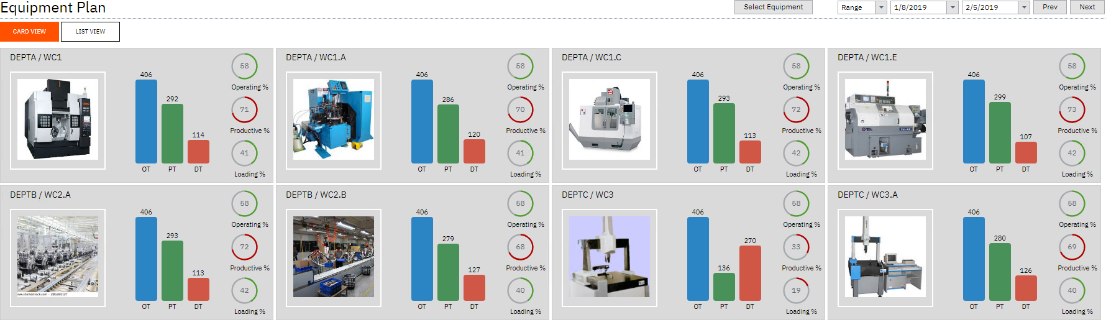|
Purpose Card View List View
|
Review the impact of the production plan on your equipment. Drill into each equipment card to view loading detail and expected daily output.
To set the MOM integration settings:
To open the equipment plan from LYNQ
|
Views:
Applies to: LYNQ 2019, LYNQ 2020
Functional Area:
Dispatching